What is SMO – SMO was first used in 2006 by “Rohit Bhargava” in his article “the 5 rules of social media optimization”. At this time the core focus was driving traffic to websites from social sites. By Using Social media optimization (SMO) you can increase the awareness of a product, brand or event by using a number of social media source and communities to generate viral publicity.

You can optimize Social media optimization using RSS feeds, social news and bookmarking sites, social media sites, and video and blogging sites. SMO is similar to SEO (search engine optimization) in that the goal is to drive traffic to your Web site. Social media optimization plays a vital role in the success of a Website.
SMO is the technique to promote your product, build a brand on various social channels. That includes sites like YouTube, Social networking sites like Facebook, Twitter, Social bookmarking sites like Stumble Upon, and many more.
Note: – Good SMO will drive traffic from both direct social site referrals and from search engines.
Steps To improve Your Social Media Optimization
- Reputation
Your reputation in my view starts with ensuring you are either an expert or you act as an expert curator. Your reputation is also about how you engage and support people. Rotation will be enhanced if you openly share your content and expertise including content that is not your own, engage with others through discussions and commenting, and if you are friendly and helpful to people.
- Engagement
You need to actively engage with your audience as soon as possible with commenting, shares, likes, and plus ones on their post.
- Social
You also need to build high quality networks; quality potentially matters more than quantity. Seek out the experts in your field, read what they say, engage them in debate and share your ideas.
- Optimization
I have included below some of my experience and technical aspects of optimizing your SMO below.
- Share buttons
- Social Icons
- Subscription options
- Shareable content
- Social login
- Rich snippets
- Title tags
- Images
Difference Between SEO and SMO
 The term SEO stands for search engine optimization. It is a process that is used to improve the ranking of a website in a search engine. It is generally accepted that the higher the website ranks in a search engine, such as Google, Bing, Yahoo, etc., the more visitors the website gets.
The term SEO stands for search engine optimization. It is a process that is used to improve the ranking of a website in a search engine. It is generally accepted that the higher the website ranks in a search engine, such as Google, Bing, Yahoo, etc., the more visitors the website gets.
Social media optimization is the process of increasing the awareness of a product, brand or event by using a number of social media outlets and communities to generate viral publicity. The purpose of SMO is to use social media to increase traffic to a website.
What Is Facebook
Facebook began in February of 2004 as a school-based social network at Harvard University. It was created by Mark Zuckerberg along with Edward Saverin, both students at the college. Facebook is a popular free social networking website and service that allows registered users to create profiles, post comments, share photographs and send messages or other interesting content on the Web.
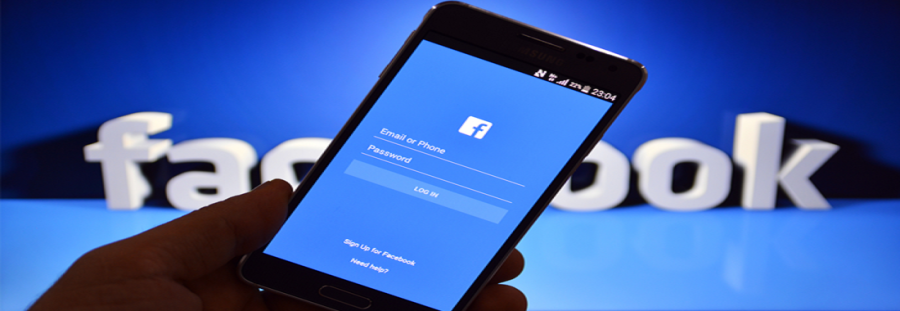 Facebook allow to play games, live chat, and even stream live video. Shared content can be made publicly accessible you can post it as private if you want, or it can be shared only among a select group of friends or family, or with a single person.
Facebook allow to play games, live chat, and even stream live video. Shared content can be made publicly accessible you can post it as private if you want, or it can be shared only among a select group of friends or family, or with a single person.
Key Features of Facebook
- Facebook allows you to maintain a friends list and choose Profile and post privacy settings to tailor who can see content on your profile or post.
- It allows you to upload photos and maintain photo albums that can be shared with your friends
- Facebook allow to create supports group pages, fan pages and business pages that let businesses use Facebook as a vehicle for social media marketing.
- In Facebook’s developer network delivers advanced functionality and monetization options for user.
- Facebook Connect allows websites to interact with Facebook and allows Facebook to be used as a universal login authentication service.
- You can also use stream video live using Facebook Live that is one of the popular feature in Facebook.
What is Twitter
Twitter is a free social networking and micro blogging site that allows user registered to publish short posts called tweets in all over word or selected country or city. The length of Tweet is 140 character limit
How to Use Twitter
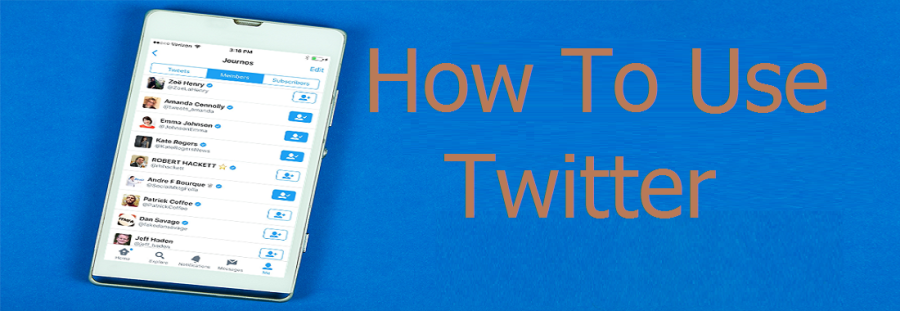 Visit the Twitter website and click “Join for free” to create your account. Consider using your real name as your user name to help your friends find you more easily.
Visit the Twitter website and click “Join for free” to create your account. Consider using your real name as your user name to help your friends find you more easily.
Once your account is created, login and click “Settings.” From here, you can setup your account details, manage your password, register your mobile phone and IM account, configure how you receive Notices, upload your photo and customize your account’s design.
Your Twitter page is located like: twitter.com/seorankone1
Key Feature of Twitter
Tweet the post – Tweets: 2,400 per day
You can send direct massages – 1,000 messages sent per day
Follow someone other – 2,000 following limit
Re-tweet other post – Re-sharing or giving credit to someone else’s tweet.
Reply the post – Reply someone post to give your present
Favorites post – to promote someone post
Hashtag (#) – A hashtag is a kind of discovery tool that allows user to find your tweets, based on topics
What Is LinkedIn
In this article you knew that What is LinkedIn, is one of the most popular social network site Today. On LinkedIn, you can add “connections” as you make a friend request on Facebook, you can communicate via private message (or available contact information) and you have all of your professional experience and achievements.
LinkedIn’s Main Features
Now I am going to describe LinkedIn main features that is offered by LinkedIn Networks.
- Home
- Profile -Create Powerful LinkedIn Profile
- My Network– list of all the professionals or person you’re currently connected with on LinkedIn.
- Jobs – search a Job or Post a job
- Interests –
- Search bar – You can filter your interest on search bar
- Messages – you can Messages Private as well as Public
- Notifications – You can get Notifications from LinkedIn side when some one doing any activity if you follow that.
- Pending Invitations
How to Create a LinkedIn Account
- Open the LinkedIn web page
- Enter your personal information. You will do this in the fields provided on the main page. LinkedIn needs the following information:
- First Name
- Last Name
- Email – Inter your personal email address at which LinkedIn can contact you.
- Password – Inter your password for your LinkedIn account.
- Click Join Now. It’s the yellow button below the information entry fields.
- Click the box below “Country”. Doing so will prompt a drop-down menu of countries.
- Click on your current country of residence.
- Type in your current ZIP code. You will do so in the “ZIP code” box located below the “Country” box.
- Click Next. It’s below the ZIP code box.
- Indicate whether or not you’re a student. To do so, click the Yes or the No box at the top of this page.
- Type in your job title and the company at which you work. You’ll do so in the “Job title” and “Company” fields on this page.
- Depending on your place of employment, you may also have to select a field from an “Industry” box on this page.
- If you’re a student, you’ll type in your current school, the year at which you started school, and when you plan to graduate.
- Click Next. Now you’ll need to customize the kind of content and connections you’ll see in your LinkedIn Home page.
After following these steps you can get your complete LinkedIn Profile
How To Creating A Powerful LinkedIn Profile
- Your picture – The picture should be of your face. Not your relative Or a any other Nature
- Your headline–You have 120 characters at the top of your profile to describe to the world what you do
- Your summary— You can include high-resolution photos, an infographic of your experience, or a video of a talk you gave. It is well worth it to put in the effort to write a unique and captivating summary section.
- Your experience–This is the body Part of your profile You add where you have worked, for how long, and in what roles and functions. Include your current position and at least two other positions
- Keywords and SEO–Include keywords everywhere, especially in the Summary and Experience sections, for search engine optimization (SEO) purposes. When recruiters use LinkedIn, they use certain industry-specific key words. These are the terms that will help you show up in their search results within LinkedIn
- Recommendations–A well-crafted recommendation that is genuinely glowing from a peer is better than a few generic sentences from a high-level managing director.
- Groups and associations—Now Join many relevant groups as you can and contribute to the conversation and business easily.
Now you have a Fully Completed Profile only when
- Your industry and location
- An up-to-date current position (with a description)
- Two past positions
- Your education
- Your skills (minimum of 3)
- A profile photo
- At least 50 connections
- Groups
- Publications
- Volunteer
What is YouTube
 Founded in 2005, and designed for sharing video. YouTube is one of the most popular video sites. Millions of videos have been uploaded and shared here every day. YouTube is owned by Google, and is one of their most popular peripheral properties. YouTube was the first large-scale video sharing site on the Web, and it is available in nearly every country and over fifty different languages
Founded in 2005, and designed for sharing video. YouTube is one of the most popular video sites. Millions of videos have been uploaded and shared here every day. YouTube is owned by Google, and is one of their most popular peripheral properties. YouTube was the first large-scale video sharing site on the Web, and it is available in nearly every country and over fifty different languages
Key Benefits and Features of YouTube
- Create an account to share videos
- Create Channel to promote your business
- YouTube provides edit facility to create a movie with music and other features.
- Restrict who views your videos with YouTube’s privacy option
- Search the archive for your favourite clips.
- Comment and rate movies and videos you have watched.
Steps to Create Channel on YouTube
- Go to YouTube and click sign in
- Click on your profile and then go to YouTube setting
- Under your settings go to Create a channel
- And now, it’s time to name your YouTube channel and select a category. The channel options available include:
- Product or Brand
- Company Institution or Organization
- Arts, Entertainment or Sports
Finely you have created a new YouTube channel and now create channel art and upload profile photo then you can also link some social profile and pages along with your website.
Upload Video on YouTube
- Login you YouTube Account
- Go to channel
- Click on Upload video from top of channel
- Choose video that want to upload
- When video uploaded fill proper Title, Description and keyword
- Now Click upload video
YouTube has made every effort to make sure that the uploading process is as intuitive as possible. All you need to do is find the video on your computer, fill out the necessary fields (topic, keywords, description), and click upload.
POINT TO BE REMEMBER
- Sizes for YouTube channel art is – 2560 x 1440 pixel image
- Minimum width: 2048 X 1152 PX. This is the safe area where text and logo shown
- File size: 4MB or smaller recommended.
- Create your channel links – link some social profile and pages along with your website
- The description is limited to 1,000 characters
