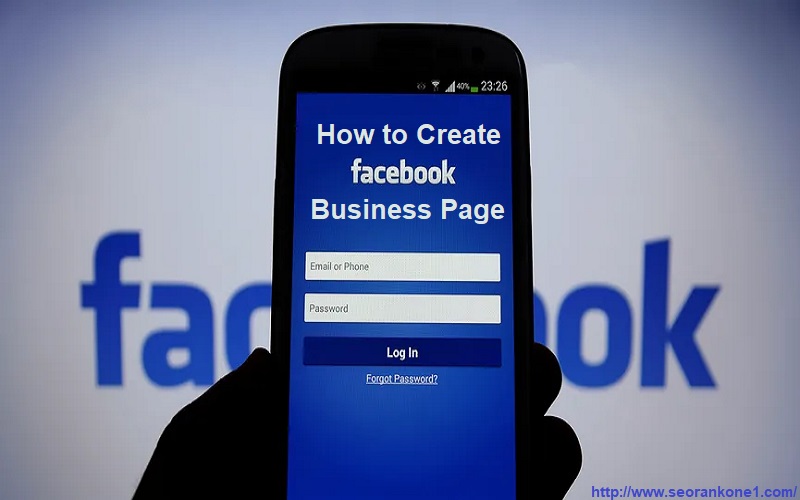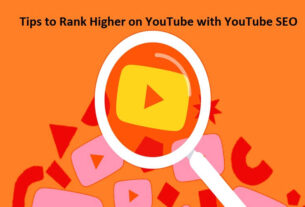Facebook is a Social Media Optimization or SMO technique that use to drive traffic for your website. From your Facebook profile page, click the Pages header in the navigation. Now, click the Create a Page button to Create a Facebook Business Page, and select the type of page–Local Business or Place, for example, or Brand or Product. You’ll see a number of fields to fill out, such as business category, name, & address.
Also Read About:- SMO Interview Questions and Answers SEO Interview Questions and Answers
Steps to Create a Facebook Business Page
- Login your Facebook Profile > go to create a Page or
- Open this URL Directly “https://www.facebook.com/pages/create.php “
Once you open the above URL, you will choose one of the following categories to create a Facebook business page:
- Local business or place
- Company, organization, or institution
- Brand or product
- Artist, band, or public figure
- Entertainment
- Cause or community
Note: You can change the Facebook category and name later on if needed
And now follow Facebook instruction to complete profile like a Facebook page URL, describe some word for your page is about and a profile picture.
- About your Facebook page – Facebook allow 155 characters to describe your page.
- Facebook URL/username- You can use custom URL for your page
- Example: facebook.com/seorankone1
Note: – you can unlock a custom Facebook URL or use custom URL when reach 25 fans or like for your page
About Profile picture: – Upload a main profile picture/icon for your page. It should be at least 180 pixels wide by 180 pixels tall.
Step 2: Create an awesome cover image for Facebook business page
Add a Facebook cover photo. The cover photo appears across the top of your page.
Facebook cover photo size – Facebook cover photo dimensions are 851 x 315px, but only the center 563 x 315px portion of the cover picture appears on mobile
Step 3: Fill out your profile completely
To access this section, click on Settings in the top menu bar on your page, then click Page Info. And start fill your information that you want to show on Facebook
- Start Info
- Address- Enter the complete Address
- Long description – by adding additional details that explain your business even further. This is a great way to use the 155 character and more for description that appears on the main page
- Phone number / Email address
Step 4: Add Partner to your page
If you plan to share your Facebook page for marketing duties with a team, you will want to grant access for various roles.
- Admin – Complete and total access to everything (you are an admin by default)
- Editor – Can only edit the Page, send messages and post as the Page, create Facebook ads, see which admin created a post or comment, and view insights.
- Moderator – Can respond to and delete comments on the Page, send messages as the Page, see which admin created a post or comment, create ads, and view insights.
- Advertiser – Can see which admin created a post or comment, create ads and view insights.
- Analyst – Can see which admin created a post or comment and view insights
Note: – To add partner or collaborators, go to your page settings and the “Page Roles” section. You can type in the name of any Facebook friend or person who has liked your page. And you can type in an email address associated with a Facebook account.
Step 5: Publish your first post for your friends and promotion
- Keep in mind that visual content is not so well and Facebook is now ranking Live Video higher in people’s news feeds.
- Facebook posts with images receive more engagement than without photos.